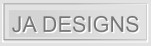How to Customize a Graduation Invitation
It's easy to see what an invitation will look like with your information. When you click on an invitation, the invitation will open in another window as shown below (example). You must change the information under the "edit this design template" area by deleting the default text in the text fields and changing it to your own.

EXAMPLE OF VIEWING UPDATED INVITATION
In the example below, the information was changed in the fields and you can now see the updated invitation in the viewing area just as it will appear.
In the example below, the information was changed in the fields and you can now see the updated invitation in the viewing area just as it will appear.

DON'T FORGET TO VIEW THE BACK OF THE INVITATION
Always remember to view the back of the invitation to make sure it looks exactly as you want it to before purchasing!
Always remember to view the back of the invitation to make sure it looks exactly as you want it to before purchasing!

HELPFUL TIPS FOR CUSTOMIZING YOUR GRADUATION INVITATIONS
*If the text inside a text field was in CAPS, then to have the same look, use CAPS for your information.
*If the CAPS are S P A C E D, then do the same, put a space between each capital letter, and remember to put 2 spaces in between words or names. If your name or text is to long with the space in between the letters, then you will want to just type the name without adding the spaces.
*If you want to leave a field blank, then delete the text in that field and click out of the field and you will see in the viewing area that it is now blank.
*There is no harm in changing the information in the "edit this design template" fields to see how your invitation will look. You can do this on as many as you want until you find your perfect invitation. If you decide to purchase, then and only then do you want to click the "add to cart" button and choose your quantity (no minimum required) and paper selections.
*ALWAYS proof your invitations (front & back) before purchasing. Your invitation will look exactly as it does in the viewing area once you purchase.
*If you want to customize further (change font size or styles, add text or image), see the next section called "Advanced Customization". This customization is by clicking on the "customize it" button which you don't need to do if you are just changing the standard fields.
OTHER OPTIONS TO CUSTOMIZE YOUR INVITATIONS
PAPER SELECTIONS
Zazzle offers a wide array of different paper options for your invitations, each vary in price. These options are shown below the "personalize it" fields, and you can click on the different paper types and preview your invitations on the different selected papers before ordering.
DIFFERENT SPECIALTY CUT INVITATIONS
Zazzle also offers different cuts, all very in price, the square being the least expensive.

COLOR ENVELOPES
The choice is yours for colored envelopes also. You will find the selection of envelopes right under the different paper selections under the "personalize it" fields.
*If the text inside a text field was in CAPS, then to have the same look, use CAPS for your information.
*If the CAPS are S P A C E D, then do the same, put a space between each capital letter, and remember to put 2 spaces in between words or names. If your name or text is to long with the space in between the letters, then you will want to just type the name without adding the spaces.
*If you want to leave a field blank, then delete the text in that field and click out of the field and you will see in the viewing area that it is now blank.
*There is no harm in changing the information in the "edit this design template" fields to see how your invitation will look. You can do this on as many as you want until you find your perfect invitation. If you decide to purchase, then and only then do you want to click the "add to cart" button and choose your quantity (no minimum required) and paper selections.
*ALWAYS proof your invitations (front & back) before purchasing. Your invitation will look exactly as it does in the viewing area once you purchase.
*If you want to customize further (change font size or styles, add text or image), see the next section called "Advanced Customization". This customization is by clicking on the "customize it" button which you don't need to do if you are just changing the standard fields.
OTHER OPTIONS TO CUSTOMIZE YOUR INVITATIONS
PAPER SELECTIONS
Zazzle offers a wide array of different paper options for your invitations, each vary in price. These options are shown below the "personalize it" fields, and you can click on the different paper types and preview your invitations on the different selected papers before ordering.
DIFFERENT SPECIALTY CUT INVITATIONS
Zazzle also offers different cuts, all very in price, the square being the least expensive.

COLOR ENVELOPES
The choice is yours for colored envelopes also. You will find the selection of envelopes right under the different paper selections under the "personalize it" fields.
Advanced Customization
So, you just have to change that font? Or just want to add some text that is not in the "edit this design template" field?
Well, good news, you can fully customize with the "Customize It!" button as shown in the example below:

To change the font, font-size, font-color, or add text, look at the example below. If you click on the line of text that you want to change,
you will be be able to change the font, font-size, or font-color. You can also add an image (see the add image button) or add text (see the
add text button).

Of course, if you need any assistance or would prefer me to set-up your invitation for you, please contact me using the form on this site,
or email me at julie@julieagifts.com.